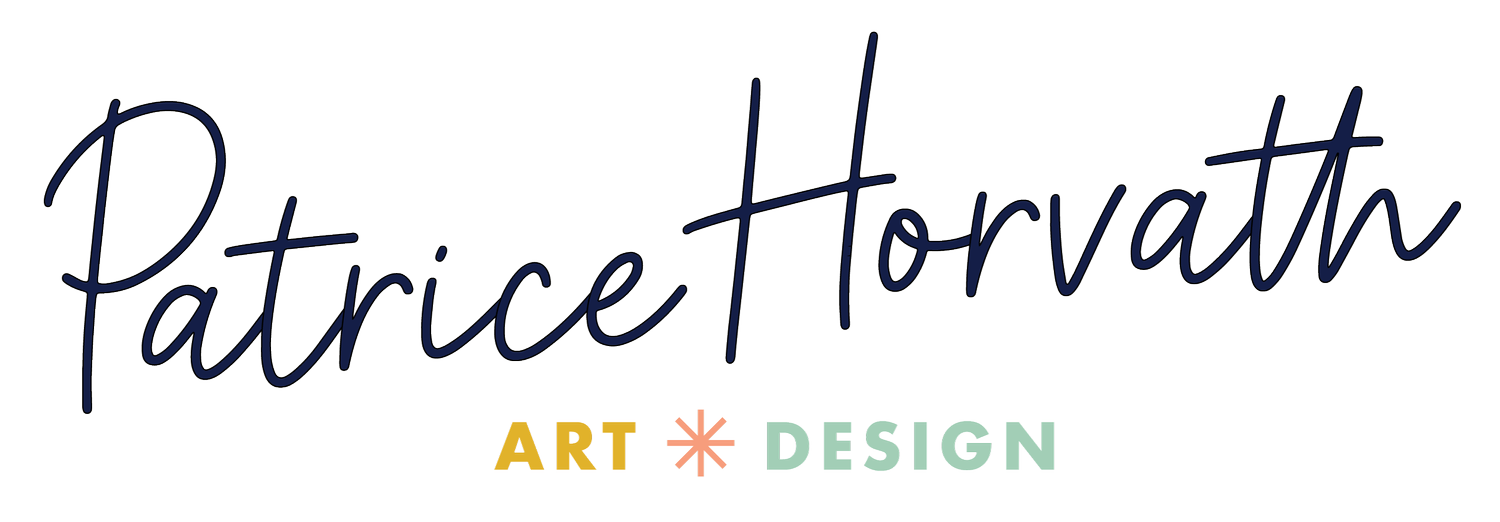How to Reduce Size of Image in KB with Free Tools
High-quality images are essential for any small business website, especially if you work in visually driven industries like interior design, wellness, or photography. But large image files can slow your site down, negatively impacting both your SEO and your user experience. That’s why knowing how to reduce size of image in KB is so important—especially if you’re managing your own site post-launch.
In this post, I’ll walk you through how to export and compress your images from mb to kb for optimal web performance using free online resize image tools. I’ll also share my Squarespace-specific tips for maintaining visual quality level while keeping your site running fast. Following these steps will help you resize without losing quality.
Why Image Size Matters for SEO and Performance
Reducing the file size and pixel dimensions of your images can have a huge impact on how your site performs. Here’s why it matters:
Faster load times: Large images take longer to load, which can frustrate visitors.
Improved SEO: Google uses site speed as a ranking factor.
Mobile optimization: Smaller images load more quickly on cellular networks.
Lower bounce rates: Fast-loading pages keep users engaged.
Better Core Web Vitals: Meeting Google's performance benchmarks helps your rankings.
If you’re a small business owner maintaining your own Squarespace website, image optimization is one of the easiest ways to improve both user experience and SEO without touching any code.
Recommended Image Sizes for Squarespace
As a Squarespace web designer, I recommend the following guidelines to my clients:
Vertical images: Resize down to 1200px wide
Horizontal images: Resize down to 2500px wide if you’re using them as full-width banner. 1200px tall if using in a smaller capacity.
Ideal file size: Keep images under 250KB if possible
Maximum file size: For high-quality portfolio photos, go up to 500 KB max if possible.
These settings help ensure your images look great on all screen sizes without weighing down your site. It's all about finding that balance between quality and performance when you reduce file size.
Working with a photographer? Ask them to provide two folders—one with high-resolution images for print and another with web-resolution versions that are already optimized for online use. This can often take care of the resizingstep for you, though you may still want to compress them further before adding them to your website.
Step-by-Step – How to Reduce size of image in KB
1. Resize Your Image Dimensions
Start by resizing the image’s actual dimensions (width/height).
Free Photo Resizer Tool: PixResize
How to use it:
Upload your new image
Choose a new specific size width (1200px or 2500px based on orientation). Make sure “maintain aspect ratio” is selected.
Select image format (JPG is best for web)
Click "Resize Image"
Download the optimized version
2. Compress for File Size (in Kilobytes)
Once resized and the file is downloaded, you can further shrink the file size using an online picture compression tool.
Free Recommended Compressing Images Tools:
ImageCompressor.com (Upload 20 images at once!)
Steps:
Upload your resized images
Let the tool compress them
Download the new versions (they’ll be significantly smaller in KB)
These tools are great for bulk compression, so you can prep multiple images at once.
3. Upload to Squarespace
Once your images are optimized:
Log into your Squarespace site and navigate to the page or section where you want to add the image.
Upload image. Use the file you resized and compressed.
Click on the image and set the ALT TEXT. This is essential for:
Accessibility
SEO (Google uses this text to understand your images)
Save and publish.
Note: Naming your image files with relevant keyword titles is also helpful.
Best Free Tools to Compress and Resize Images
Here’s a roundup of easy-to-use tools that are free and web-based:
| Tool | What It Does |
|---|---|
| PixResize | Resize image dimensions |
| TinyPNG | Compress PNG and JPG files |
| ImageCompressor.com | Mass image compressor |
| Pi7 Image Tool | KB-based compression |
| ReduceImageSize.net | Resize + compress JPGs online |
| Simple Image Resizer | Resize by dimensions or file size |
FAQ: Reducing Image File Size
How do I reduce the KB size of a photo?
To reduce the KB size, first resize the image dimensions using PixResize, then compress it using TinyPNG or ImageCompressor.com. These two steps can drastically shrink file size while keeping quality intact.
Can I resize a JPEG image?
Yes! JPEGs are great for web use. Tools like PixResize or Simple Image Resizer allow you to shrink JPEG images quickly.
How to reduce a JPG file size to 50KB?
It may take a couple of rounds of resizing and compressing. Start by reducing the image dimensions, then use a compression tool. Keep in mind, images under 50KB may lose some visual quality.
How to make image file size smaller?
Use the two-step method: resize first, compress second. Most tools allow bulk processing, which is helpful if you’re updating several images at once.
Final Tips for Image Optimization
Use descriptive filenames (e.g., wellness-retreat-nj.jpg) for added SEO benefits
Always set ALT TEXT when uploading to Squarespace
Keep your most important images under 250KB, or 500KB max photo size for portfolios
Don’t skip image optimization before publishing — it makes a big difference
Run through your site with a checklist! ➡️ Website Auditing Checklist
Conclusion
Reducing the size of image in KB is one of the easiest ways to speed up your website and improve your SEO—especially on Squarespace. By using free tools like PixResize, TinyPNG, and ImageCompressor.com, you can maintain visual quality while giving your site the performance it deserves.
If you found this post helpful, bookmark it or share it with your team. And if you’re looking for more personalized help managing your website after launch, feel free to book a discovery call or download my Website Auditing Checklist to get started!